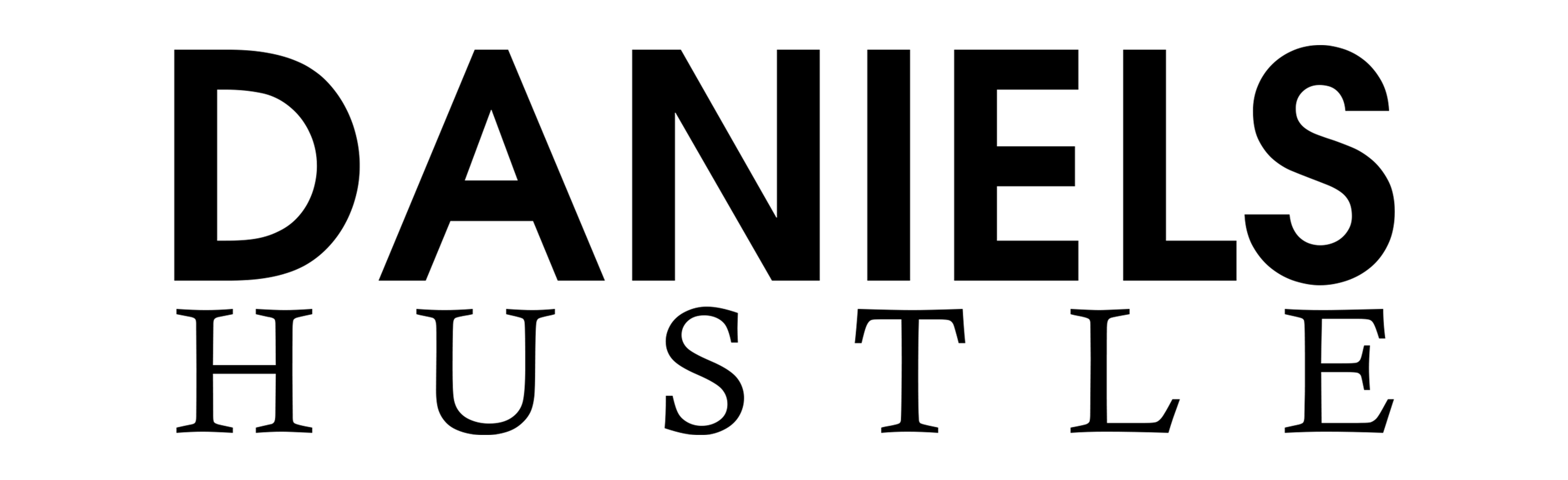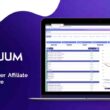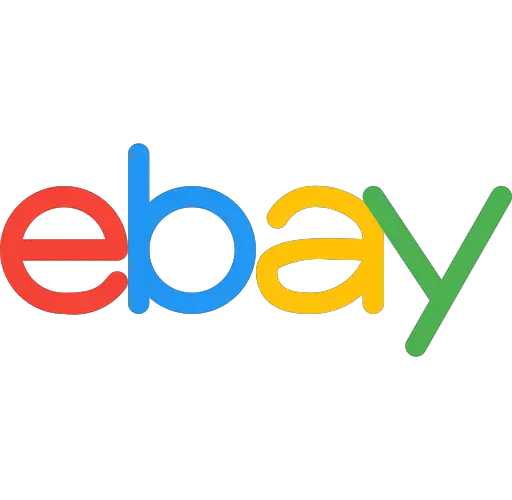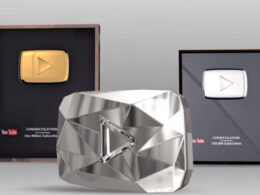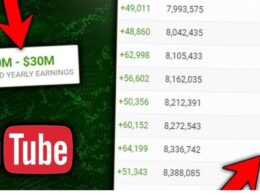Is it possible to cancel an order on eBay? Is it also possible for the merchant to cancel your order? If yes, How do I cancel an order on eBay?
You see, you may choose to cancel an order if you have second thoughts about the items you purchased on eBay. And you can cancel your orders on eBay, whether you’re a buyer or a seller, as long as both sides agree.
Buyers can request cancellation up to one hour after the transaction if the seller has not delivered the goods. The seller has up to 30 days after the sale to cancel the transaction, although this may result in poor reviews. In some circumstances, the auction bidder may withdraw bids.
However, to do all of these, you would need to know how to cancel an order on eBay, and this article from Danielshustle provides useful information regarding the matter, how do I cancel an order on eBay.
Why do cancellations occur?
There are a variety of reasons why an eBay transaction could need to be canceled.
On the buyer’s side, cancellation may be requested for a variety of reasons, including an inaccurate mailing address or an unintentional (or duplicate) purchase.
Alternatively, the buyer may have seen the identical item for a lower price somewhere else. Another common scenario is a buyer who is having buyer’s remorse and is unsure whether or not to complete the transaction.
Sellers must occasionally cancel transactions as well. It’s possible that an item has gone missing, been damaged, or been sold since the eBay listing was created. In this instance, the transaction has no prospect of being completed successfully, and cancellation is required.
When a customer does not pay for an item, another scenario in which a seller can contemplate canceling a transaction is when the buyer does not pay. The best course of action, in this case, is to file an Unpaid Item Case.
Now, in this section, we’ll show you how to cancel an eBay order within an hour as a buyer. The steps are as follows:
Step 1: Using a web browser, navigate to https://www.ebay.com and sign in. If you need to cancel a single eBay order, you should do so within one hour after ordering it. All cancellations must be approved by the seller.
You can still request a cancellation after the first hour has elapsed; however, canceling during the first hour is a little easier.
If you are not automatically logged in to eBay, click Sign In in the top right corner and log in with your eBay account’s email address and password. You can also log in with a Facebook or Google account if you have one.
Step 2: Click the “My eBay” icon in the upper-right corner of the eBay website. A drop-down menu will be displayed if you click it.
Step 3: In the drop-down menu below “My eBay,” select “Purchase History.” A list of all your recent eBay purchases will appear.
Step 4: Locate the order that you wish to cancel. It can be found in the “Purchase History” list of recent purchases.
Step 5: There’s a “More Actions” button next to the order you want to cancel (to the right of the order information box). Simply press the button.
Step 6: Then, in the drop-down option beneath “More actions,” select “Cancel this order.”
Step 7: Click the “Submit” button to send your request. eBay will send the seller a cancellation request and confirm that the order has not yet been shipped. If the cancellation is approved, you will receive an email message.
You’ve completed the task!
How to cancel an eBay order after it has been placed for an hour.
Take a look at these simple instructions for canceling an eBay order. There are various other options besides the ones we’ve discussed.
Step 1: Use a web browser to navigate the official website and sign in, just as you did before. If an hour has passed since you placed your order, the seller must approve the cancellation.
Remember that you can’t cancel an order if it’s been sent if an open item hasn’t gotten a case against the seller, or if the seller has filed an unpaid item case against you.
If you are not automatically logged in to eBay, click Sign In in the top right corner and log in with your eBay account’s email address and password. You can also log in with a Facebook or Google account if you have one.
Step 2: Click the “My eBay” icon in the upper-right corner of the eBay website. A drop-down menu will be displayed if you click it.
Step 3: In the drop-down menu below “My eBay,” select “Purchase History.” A list of all your recent eBay purchases will appear.
Step 4: Locate the order that you wish to cancel. It can be found in the “Purchase History” list of recent purchases.
Step 5: There’s a “More Actions” button next to the order you want to cancel (to the right of the order information box). Simply press the button.
Step 6: Select “Contact Seller” from the drop-down menu. It’s under “More Actions” in the drop-down menu.
Step 7: To cancel your order, select “Request to cancel this order.” The option is listed among the grounds for canceling an order. Next to this choice, click the radial button.
Step 8: At the top of the list, click the “Contact the seller” button.
Step 9: Tell the seller why you’d like to cancel your order, and use the area provided to quickly explain why.
Step 10: Click “Send” to send your request. Bidding on eBay items is a legally binding agreement. The seller is not obligated to agree to the deal being canceled.
If you are unable to cancel the sale, you may request a refund once the item has been received.
When you look at the steps we offered on how to cancel an eBay order, you’ll notice that they’re rather simple. However, as a follow-up to this post on how to cancel an eBay transaction, we recommend learning how to request a refund after receiving your product.
Step 1: Using a web browser, navigate to https://www.ebay.com and sign in. The seller must agree to a refund if you change your mind about an order.
If you are not automatically logged in to eBay, click Sign In in the top right corner and log in with your eBay account’s email address and password. You may also use one of your Facebook or Google accounts to log in.
Step 2: Click the “My eBay” icon in the upper-right corner of the eBay website. A drop-down menu will be displayed if you click it.
Step 3: In the drop-down menu below “My eBay,” select “Purchase History.” A list of all your recent eBay purchases will appear.
Step 4: Locate the order that you wish to cancel. It can be found in the “Purchase History” list of recent purchases.
Step 5: Click the “More Actions” button next to the order you want to cancel (to the right of the order information box). Simply press the button.
Step 6: Now, directly next to the item you wish to return in your purchase history, select the “Return this item” button in the drop-down menu underneath “More actions.”
Step 7: Determine why you want to return the item; whether it’s because you received the wrong item, it arrived broken or malfunctioning, or you simply changed your mind, you can choose the option that best matches your needs.
Step 8: To send your request, click “Send.” You must understand that the seller has three days to react to your inquiry. If the seller fails to react, you can ask eBay to assist you.
Step 9: Wait for a response from the seller. A seller might reply to a refund request in a number of ways. A full or partial refund, as well as an exchange or replacement item, may be offered by the seller. If you miss the seller’s return deadline or change your mind about the goods, the seller may refuse your refund request.
Step 10: If the seller agrees to your request for a refund, you must return the item within 5 business days. In most cases, the seller is responsible for the return shipping charges if the items are damaged.
Unless the seller’s return policy specifies otherwise, you are responsible for return shipping fees if you change your mind about a purchase. Make sure you pack your belongings carefully. To print a return mailing label from eBay, follow the steps below:
As a seller, how do you cancel an eBay order?
As a seller, we’ll show you how to cancel an eBay order.
Step 1: Use a web browser to navigate the eBay website and sign in, just as you did before. If an hour has passed since you placed your order, the seller must approve the cancellation.
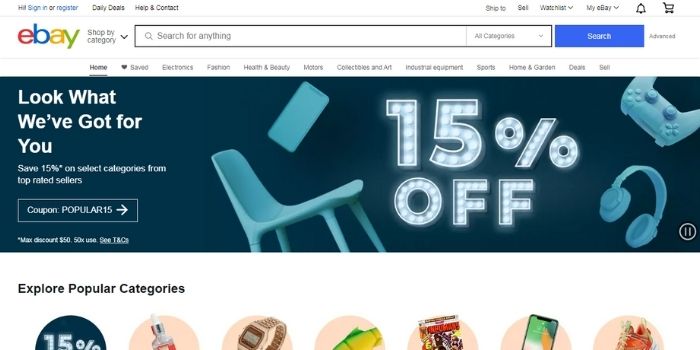
Remember that you can’t cancel an order if it’s been sent if an open item hasn’t gotten a case against the seller, or if the seller has filed an unpaid item case against you.
If you are not automatically logged in to eBay, click Sign In in the top right corner and log in with your eBay account’s email address and password. You can also log in with a Facebook or Google account if you have one.
Step 2: Click the “My eBay” icon in the upper-right corner of the eBay website. A drop-down menu will be displayed if you click it.
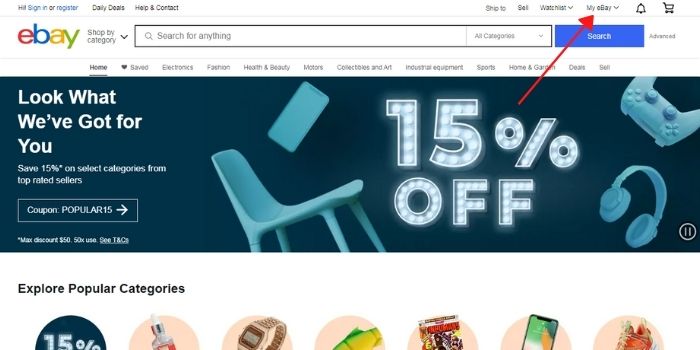
Step 3: In the drop-down option under “My eBay,” select “Sold.”
You have three days to approve or reject the buyer’s request for cancellation. Buyers who cancel within the time frame specified are unable to submit negative comments or low seller ratings.
If you haven’t shipped, you can cancel the transaction for up to 30 days after the customer pays, but this will be considered a defect and will result in a poor seller rating.
Step 4: Locate the order that the buyer wishes to void. Find the buyer’s cancellation order from your previous transaction. If necessary, look up the order number.
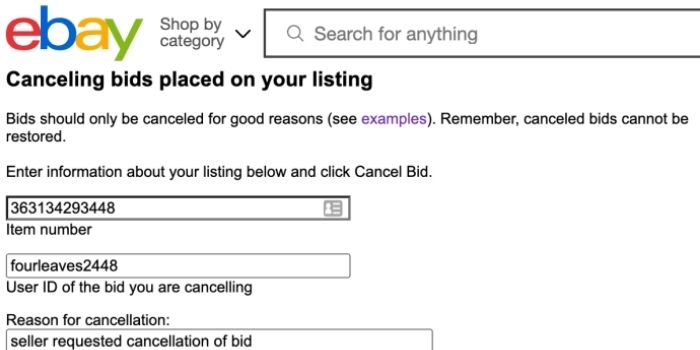
In a multi-item order, you can only cancel the entire order, not individual items.
Step 5: To the right of the item in the list of recent transactions, click the “More actions” button.
Step 6: in the “More actions” drop-down box, click on the “Cancel this order” button. This action will initiate the cancellation of the order.
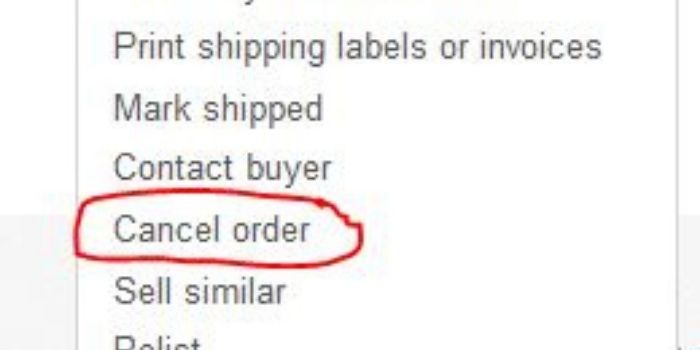
You must keep in mind that you will not be able to cancel an order if the buyer has opened the Items Not Received box or if you have opened the Unpaid Items box for the item.
Step 7: Select one of the reasons for canceling the order and click the radial button next to it.
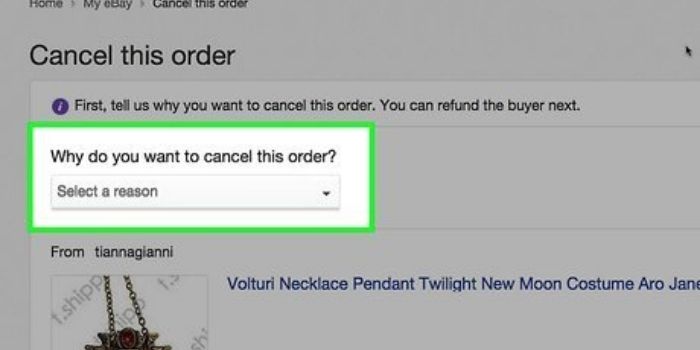
If the seller requests that you cancel the order, make sure to pick it as a reason to prevent receiving negative reviews.
Step 8: At the bottom of the list of reasons for canceling, click the blue “Continue” button.
Step 9: If necessary, issue a refund. If the buyer has made a payment, a PayPal window will open, allowing you to refund the money. Simply select “Send Refund,” and PayPal will do the rest.
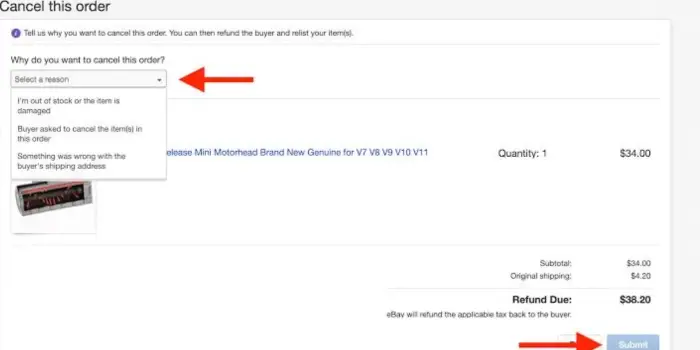
Note: If the buyer bought with a method other than PayPal, you have 10 days to refund them using the same method they used to pay.
Step 10: Finally, check to see if you’ve gotten your final score fee credit. eBay will credit your final amount charge if you have returned payment for a canceled order.
After the customer acknowledges receipt of the reimbursement, this will proceed immediately. This credit can be used for future listings but not for eBay purchases.
Conclusion
There you have it, A step by step guide on how to cancel orders on eBay.