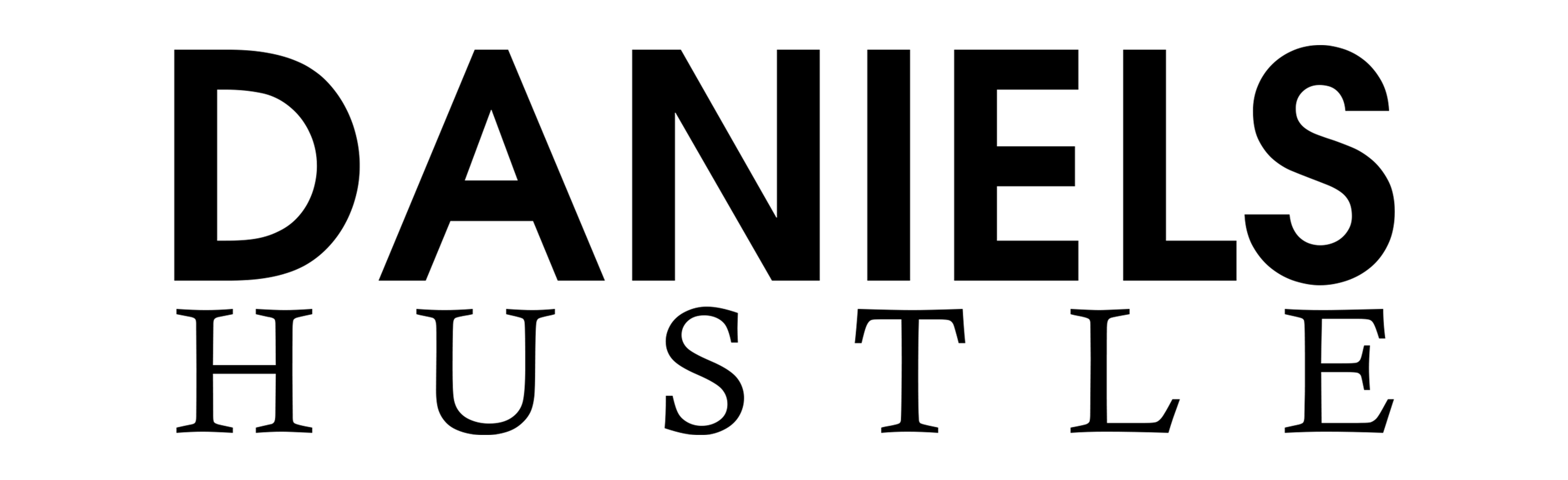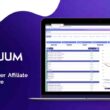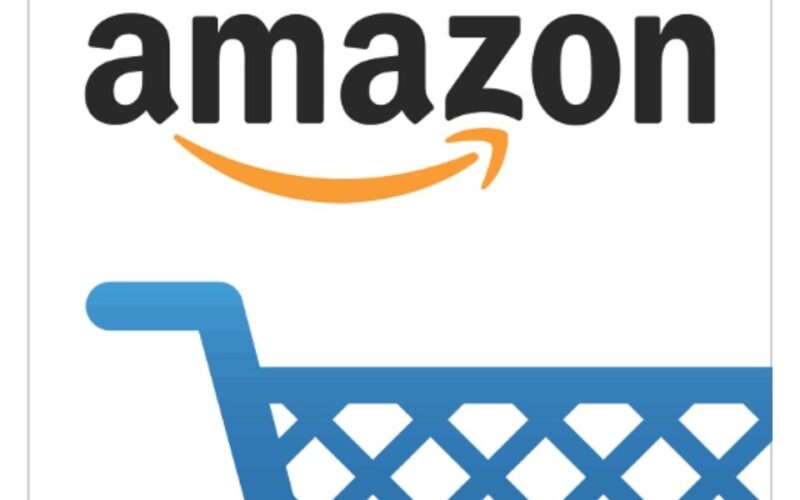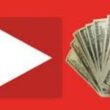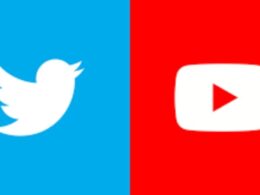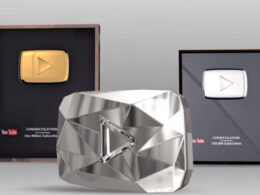Tell me how to cancel Amazon orders after dispatch?
Explain to us what we should do if, after making an Amazon purchase, we need to cancel it for whatever reason?
I’m still answering these important questions about Amazon services.
Follow us on Daniels Hustle as we clear these question marks.
How can I cancel an Amazon order before it is shipped?
- Step one:
To sign in, go to your Amazon account and log in.
- Step two:
From the top left menu button, choose “Your orders.”
- Step three:
To cancel a product, go to the bottom of the page and click the “Cancel Items” option.
- Step four:
Click “Request Cancellation” after selecting the reason for your order’s cancellation.
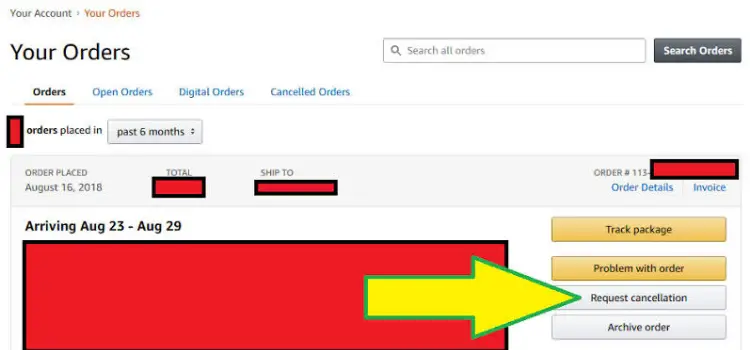
You will receive an email confirmation that your order has been successfully canceled.
If you’ve already paid, the funds will be deposited in your account within 3-5 business days.
How can I cancel an Amazon order after Dispatch and paid for it?
After your order is sent, the “Cancel Items” are removed from it.
- Step 1:
Sign in to the Amazon account you used to place your order.
- Step 2:
From the top left menu button, select “Customer Service.”
- Step 3:
Select “Contact Us” from the drop-down menu at the bottom of the page.
- Step 4:
Select “Call us” from the “Ask us a question” section.
- Step 5:
Select the order that you want to cancel.
- Step 6:
After selecting Cancel or return an item, click the first option, I desire to cancel this item.
- Step 7:
Go to “Continue to Customer Service” and then “Call me Now.”
You will soon receive a call from Amazon Customer Service, and you will tell them that you desire to cancel your already-sent item.
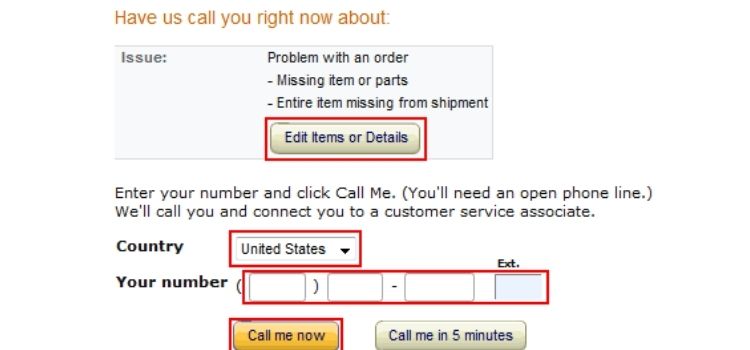
If your order has not been canceled, you can decline it at the time of delivery.
Amazon will refund you within 3-5 business days if you’ve already made a payment.
How to return an item on Amazon, whether purchased or gifted
You can buy nearly anything on Amazon with only a few clicks.
If you’ve ever bought or received something from Amazon and it didn’t work out, you may easily return it.
You may return items you’ve purchased using Amazon’s website or mobile app’s “Your Orders” tab.
To return an Amazon gift, you must go to the Online Returns Center and enter the order number on your gift receipt.
Amazon may cancel your account if you return too many goods too regularly.
It’s rare, but it does happen, and the most typical cause for an Amazon ban is repeated purchase returns.
Return policies on Amazon
Free Amazon returns must meet certain criteria.
- Amazon must be the exclusive seller
All of Amazon’s return policies apply only to orders that are completed by the firm.
Many Amazon goods are listed, processed, and sold by third parties.
- You must specify free returns on the product page.
No-questions-asked returns are only available on items that clearly say that they are free.
Other goods may be subject to shipping and return fees.
- It has to be in its original condition.
All accessories, authenticity certificates, and other similar collateral must be returned in the exact condition in which they were received.
- It has to be finished in 30 days.
Items that are damaged, defective, or wrongly represented should usually be eligible for full refunds if returned within 30 days.
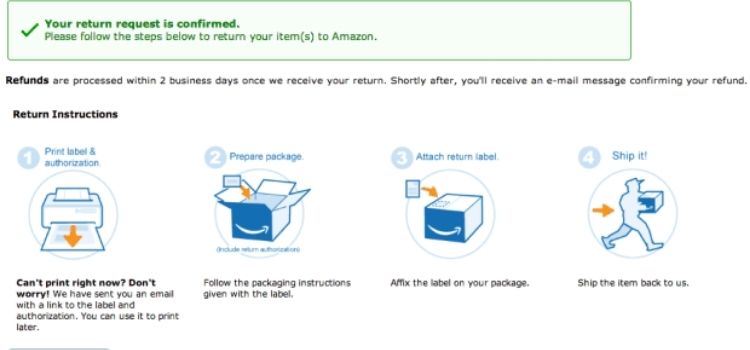
Returning Items to Amazon
Log into your Amazon account or use the Amazon Shopping mobile app to start the return procedure if your item qualifies.
You may either start at the Amazon home page or go right to the Returns Center.
- STEP 1:
Go to Amazon.com and click “Returns & Orders” in the top-right corner.
On the Amazon Shopping mobile app, tap the three horizontal lines.
- STEP 2:
You will be sent to a website that has a list of all of your prior orders.
On a computer, click the “Return or replace products” button to the right of the order.
On the smartphone app, hit the arrow “>” button, then “Return or replace items.”
- STEP 3:
On the next screen, check the box next to the item(s) you want to return.
Choose an answer from the drop-down box under “Why are you returning this?”
Depending on the reason for your return, you may be asked to fill out a text box with extra information.
Note that if you choose an option that puts Amazon in charge of the return, such as “The wrong item was sent,” your return will be free.
You will be liable for return postage if the error was your fault.
- STEP 4:
To continue, press the yellow “Continue” button.
On the next screen, you may be given the option of exchanging your item for another or having your money refunded to you.
- STEP 5:
Click the yellow “Continue” button once you’ve made your selection.
You will be provided with a return label.
You must also choose whether you want to drop off your repackaged return at a UPS location or arrange a pickup.
If the error was caused by Amazon, UPS pickups are free;
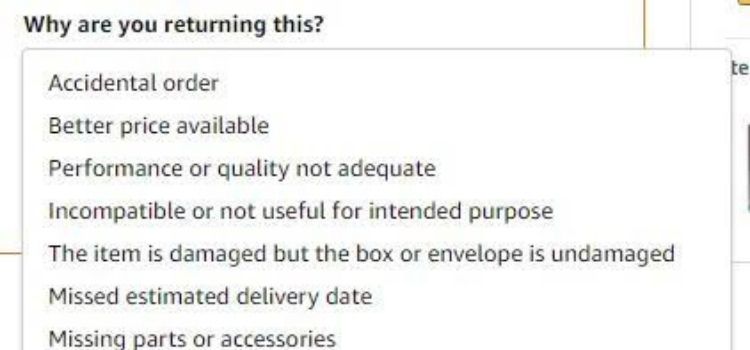
However, if the error was created by you, there will be an extra fee.
Returning an Amazon Gift
This approach is straightforward and inconspicuous as long as your gift giver remembers to attach a gift receipt.
- STEP ONE:
Go to the Amazon Online Returns Center and scroll to the top of the page to the “Gift Returns” section.
- STEP TWO:
Select “Search” from the drop-down menu and type in the “Order number” from your gift receipt.
If the sender failed to specify the item as a gift, you may be out of luck, but you can contact customer service for assistance.
- STEP THREE:
Check the box next to the present item(s) you wish to return, enter an explanation for the return, and then click “Continue.”
- STEP FOUR:
Choose between UPS collection, drop-off, or Amazon Locker as your chosen mode of return.
- STEP FIVE:
Select whether you want your refund in cash, to a credit card on file, or as a credit for future Amazon purchases.
Canceling an Amazon Order Using the App
You must request an order cancellation on Amazon before the item is delivered.
You may cancel an Amazon order from the “Your Orders” tab of your account.
You will be unable to cancel your Amazon order if the item has already been delivered if the seller does not accept cancellations.
If your request for cancellation is denied, you may always return the item once it arrives, which is generally allowed.
If you’ve ever gone to Amazon and found yourself filling your cart with items you don’t need but can’t pass up at such a low price, you’re not alone.
We’ve all had buyer’s remorse, but what happens when you realize you don’t need any of it?
You may be able to cancel your order before it leaves one of the company’s vast warehouses:
If it hasn’t arrived yet and you ordered it recently – within the past few hours, or up to 24 hours, depending on your desired delivery speed.
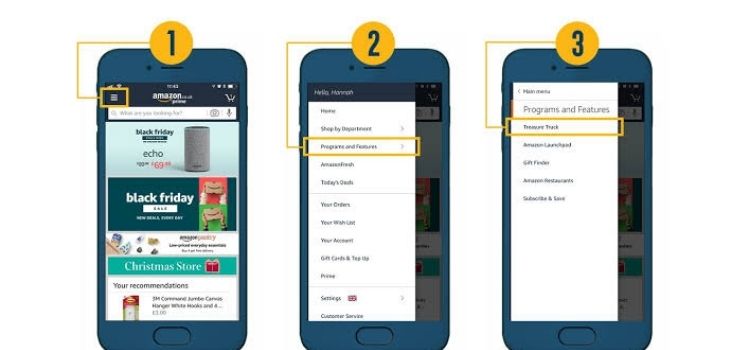
Here’s how to do it on the Amazon website or mobile app.
What is the process for canceling an Amazon order that has already been placed?
- Step 1:
Go to the Amazon website and log in to your account.
- Step 2:
In the top-right corner of the website, click “Returns & Orders.”
- Step 3:
Go to the “Your Orders” tab and find the order you want to cancel.
To the right of the item, click the “Cancel items” button.
- Step 4:
You could get a warning on the next page that your cancellation isn’t verified, but there’s no harm in trying.
As you scroll down, select your cancellation reason from the drop-down menu.
On the right side, make sure the box next to the correct item is checked under “Cancel Item.”
Then, at the bottom-right corner of the screen, click “Cancel selected goods.”
Click “Cancel selected products” once you’ve picked a reason for your cancellation.
- Step 5:
You’ll be sent to a confirmation screen before receiving an email confirming your cancellation request.
You will get another email once it has been determined whether or not your order may be successfully canceled.
Note: You’ll be notified of your cancellation status within an hour or two, depending on whether your item was sold by Amazon or a third-party seller, in which case you’ll need to contact the seller to find out the status of your purchase.
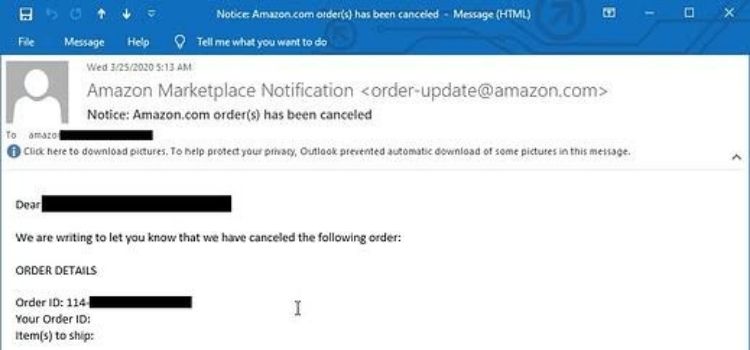
On my phone, how can I cancel an Amazon order?
- Step one:
Open the Amazon Shopping App on your iOS or Android smartphone.
- Step two:
Tap the three horizontal lines icon in the bottom-right area to open the menu.
Tap the menu symbol in the bottom-right corner.
- Step three:
From the drop-down option, choose “Your Orders.”
- Step four:
Locate and select the order that needs to be canceled.
- Step five:
Select “Cancel things,” then “Cancel checked items” from the drop-down menu.
- Step six:
You’ll get an email confirming your cancellation request, just like you did on the website.
You will get another email after your cancellation has been accepted or rejected.
Here’s how to return an Amazon order if you can’t cancel it.
Of course, it’s possible that your cancellation request will be turned down.
Order cancellations may be refused if the goods have already been sent or if the item is from a third-party seller who does not accept (or responds swiftly to) cancellation requests.
Amazon’s return policy is often quite forgiving, so you may begin the process as soon as your unwanted item is delivered to your home.
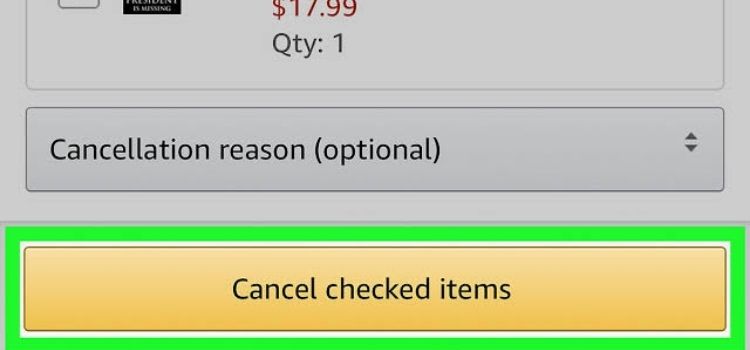
If an item was sold and fulfilled by Amazon, you have up to 30 days (and longer during the Christmas season) to return it for a full refund.
You can check the seller’s return policy on their seller page or contact them directly if your item was sold on Amazon through a third party.
Frequently Asked Questions
- How can I find out whether an Amazon order has been canceled?
You may seek canceled orders, including canceled orders, using the Advanced Search feature on the Orders page.
- Is it possible to change your mind about an Amazon order before it is Dispatch?
As the seller, you have can cancel orders at any time prior to their shipment.
Orders that have already been sent cannot be canceled.
If a client requests a cancellation at this point, the seller should contact him to inform him that the item has already been shipped.
- What are my options for canceling an Amazon order that has already been paid for?
You can cancel items or orders by navigating to The Orders section of Your Account.
Go to the Orders section of the menu.
From the menu, choose Cancel Items.
If you wish to cancel several goods, check the box next to each item you want to cancel from the order.
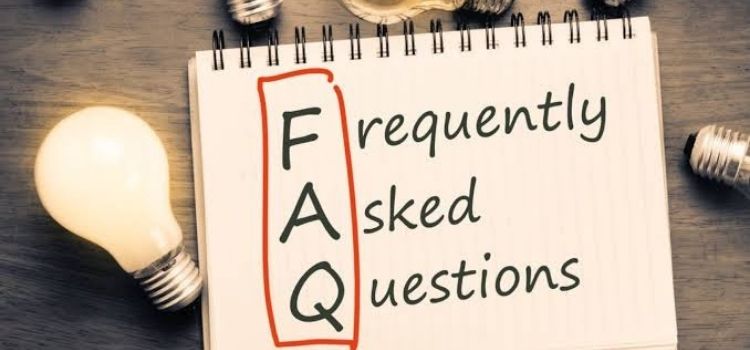
- Why haven’t I received a refund after canceling an Amazon order?
It’s unlikely that you won’t get a refund for your Amazon order that was canceled.
It’s important to understand that the money you spend on Amazon remains in your account until the delivery process begins.
As a result, if you cancel a purchase, Amazon will refund your money right away, and your money should arrive in less than two days.
- Is there a reason I can’t cancel my Amazon order?
You can cancel items or orders that haven’t started the delivery process by navigating to the Order section of Your Account.
This clearly only pertains to Amazon-placed orders.
FBM orders may no longer be manually canceled once they have been purchased for more than 30 minutes.
- How long does it take Amazon to issue a refund for a canceled order?
Now that you know how Amazon handles refunds, you might be wondering when you’ll get your money back.
The length of time it takes is influenced by the circumstances surrounding your request for a refund, as well as your bank’s rules.
If you filed for an Amazon A-to-Z Guarantee refund, be aware that it might take up to a week for the company to reply.