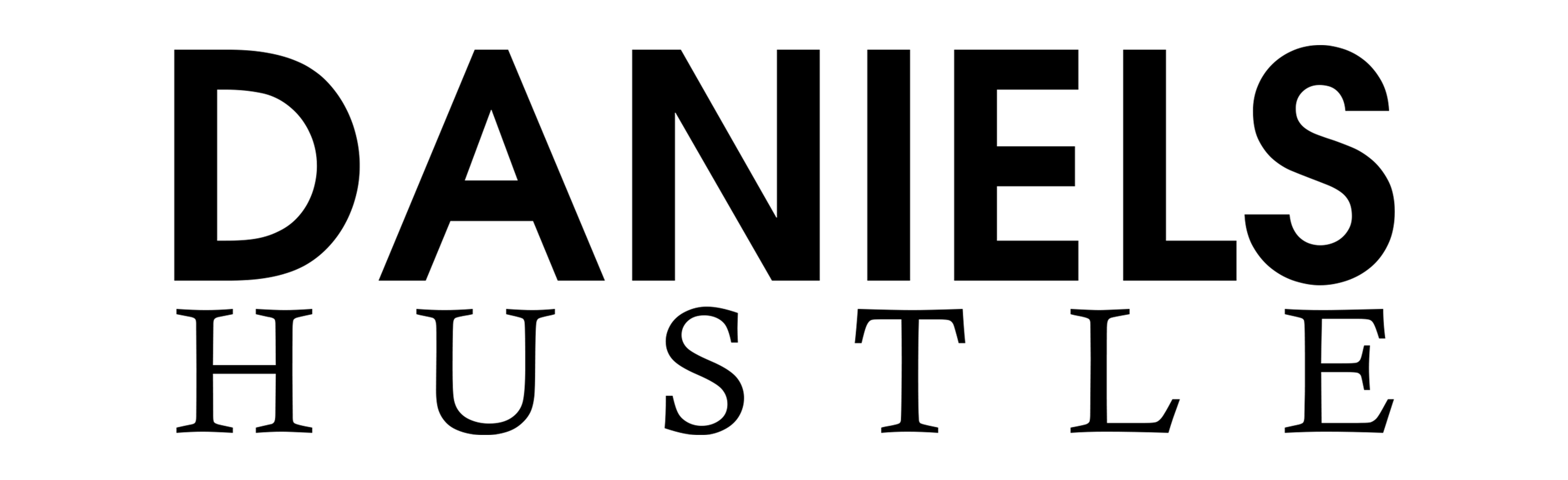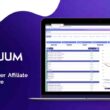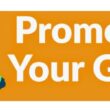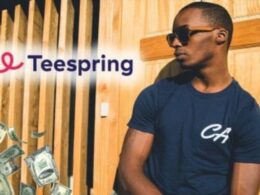“Hello, Daniel. I know you’re an online entrepreneur and money expert. So, tell us what to do if, after placing a purchase on Amazon, we need to cancel Amazon order after shipping.”
Welcome to Daniels Hustle.
Let’s begin from here:
How to Cancel an Amazon Order Before it Ships
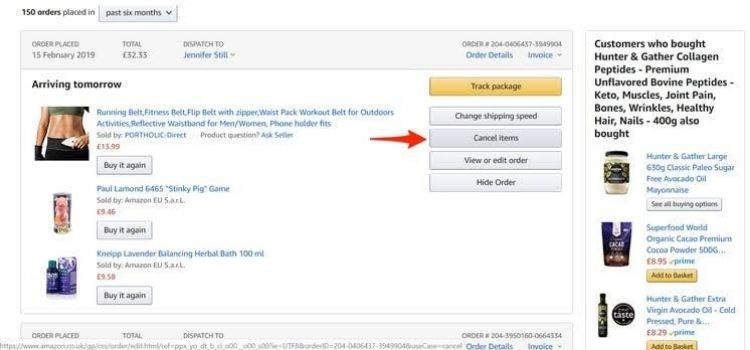
STEP 1: Go to your Amazon account and sign in.
STEP 2: Go to “Your orders” from the top left menu button.
STEP 3: To cancel a product, click the “Cancel Items” link underneath it.
STEP 4: Select the reason for your order’s cancellation and click “Request Cancellation.”
Your order has now been successfully cancelled, and you will get an email confirmation.
If you’ve already made a payment, the money will be deposited into your account within 3-5 business days.
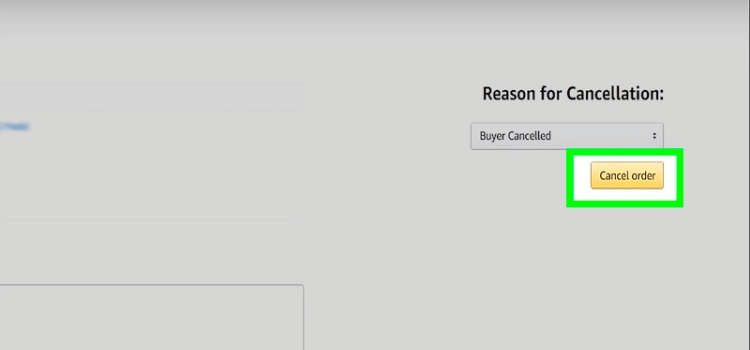
How to Cancel an Amazon Order After It Has Been Shipped and Paid?
The “Cancel Items” are deleted from your goods after it is shipped.
STEP 1: First, log in to the Amazon account that you used to place your order.
STEP 2: Go to “Customer Service” from the top left menu button.
STEP 3: Go to the bottom of the page and select “Contact Us.”
STEP 4: Go to the “Ask us a question” area and choose “Call us.”
STEP 5: Choose the order you’d like to cancel.
STEP 6: Click the first option, I wish to cancel this item, after selecting Cancel or return an item.
STEP 7: Select “Continue to Customer Service” then “Call me now.”
You will receive a call from Amazon Customer Service shortly, and you will inform them that you wish to cancel your item that has already been sent.
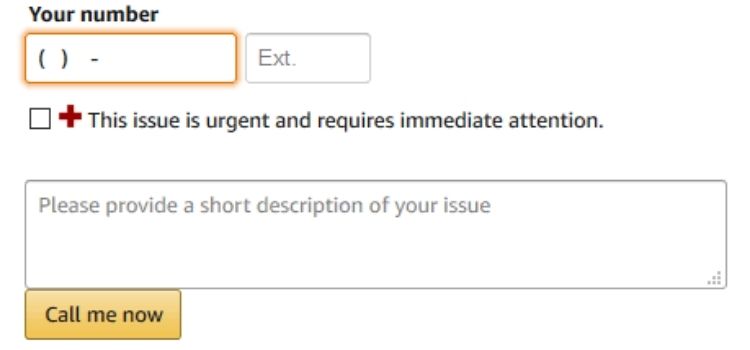
We sincerely hope that your order will be successfully cancelled.
You can refuse your order at the time of delivery if it has not been canceled.
If you’ve already made a payment, Amazon will reimburse you within 3-5 business days.
How to return an item on Amazon, whether you bought it or it was given to you as a present
With only a few clicks, you can buy almost anything on Amazon.
However, if you’ve ever purchased or gotten something from Amazon that didn’t work out for you, you may easily return it.
From the “Your Orders” tab on Amazon’s website or mobile app, you may return products you’ve bought.
You must go to the Online Returns Center and input the order number from your gift receipt to return a present you got from Amazon.
Note: If you return too many products too frequently, Amazon may terminate your account.
It’s uncommon, but it does happen, and serial purchase returns are the most common reason for an Amazon ban.
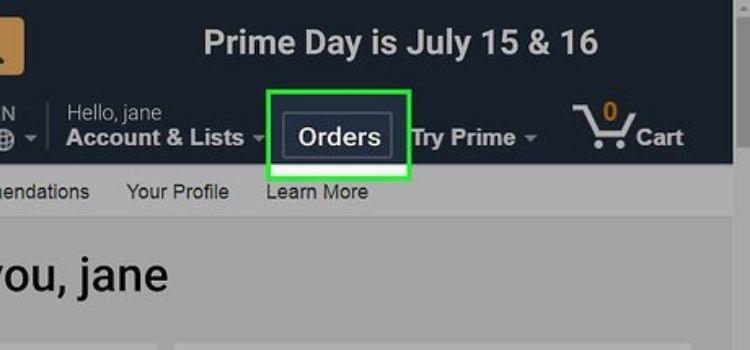
Amazon’s Return Policies
- Free Amazon returns must fulfill specific requirements. Getty Images/Sebastian Kahnert/picture-alliance
- Amazon must be the exclusive seller. Only Amazon-fulfilled orders are eligible for all of the company’s return policies. Third parties list, process, and sell a lot of Amazon items.
- On the product page, you must mention free returns. Only goods with expressly stated free returns are eligible for no-questions-asked returns. Shipping and return costs may apply to other items.
- It must be in its original state. All accessories, certificates of authenticity, and other similar collateral must be returned in the same condition as they were received.
- It must be completed within 30 days. Damaged, faulty, or incorrectly described items should typically be eligible for full refunds if they are returned within a 30-day period.
How to Return Items to Amazon
If your purchase qualifies for a return, begin the process by logging into your Amazon account or using the Amazon Shopping mobile app.
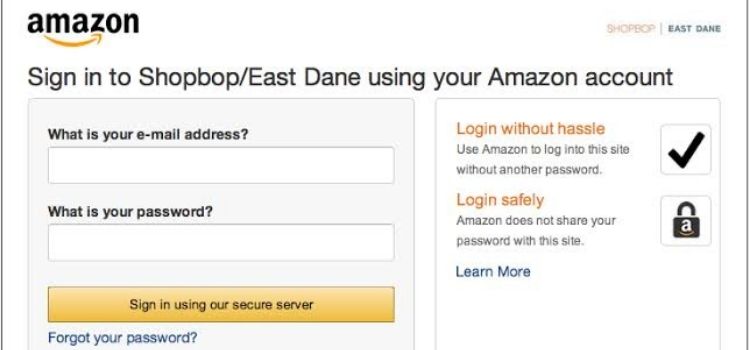
You may go straight to the Returns Center or begin at the Amazon home page.
STEP 1: Click “Returns & Orders” in the top-right corner of the Amazon homepage.
Click the three horizontal lines on the Amazon Shopping mobile app.
STEP 2: You’ll be sent to a website that lists all of your previous orders.
Click the “Return or replace products” button to the right of the order on a computer.
Tap the arrow “>” button on the mobile app, then tap “Return or replace products.”
STEP 3: Check the box next to the item(s) you wish to return on the following screen.
Under “Why are you returning this?” choose a response from the drop-down menu.
Depending on whatever return reason you select, you may be asked to fill out a text box with extra information.
Note that if you select an option that places the responsibility for return on Amazon, such as “Wrong item was shipped,” your return will be free.
If the error was your fault, you will be responsible for return shipping.
STEP 4: Press the yellow “Continue” button to continue.
You may be offered the choice to swap your item for another or have the money returned to you straight on the following screen.
STEP 5: After you’ve made your decision, click the yellow “Continue” button.
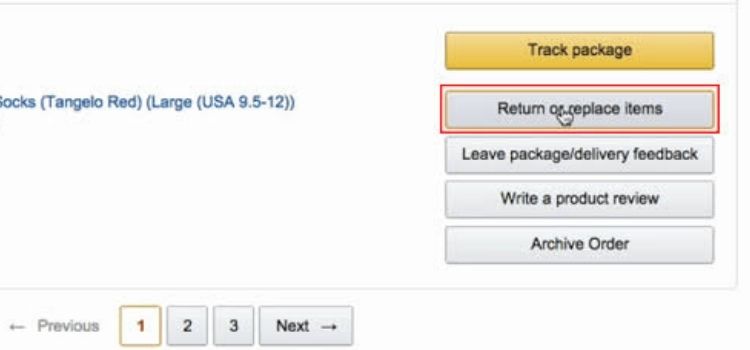
A return label will be printed for you.
You’ll also have to decide whether you want to drop off your repackaged return at a UPS site or have a pickup scheduled.
UPS pickups are free if the fault was caused by Amazon, but there will be an additional charge if the error was caused by you.
How to Return an Amazon Gift
Don’t worry, as long as your gift donor remembered to include a gift receipt, this method is simple and unobtrusive.
STEP 1: Go to the Amazon Online Returns Center and scroll down to the “Gift Returns” section towards the top.
STEP 2: Click “Search” and enter the “Order number” from your gift receipt.
You may be out of luck if the sender did not identify the item as a gift, but you can contact customer support for assistance.
STEP 3: Check the box next to the item(s) you want to return from the gift, provide a reason for the return, and click “Continue.”
STEP 4: Select your preferred return method: UPS pickup, drop off, or Amazon Locker.
STEP 5: Choose how you want your refund to be delivered: cash, to a card on file, or as a credit for future Amazon purchases.
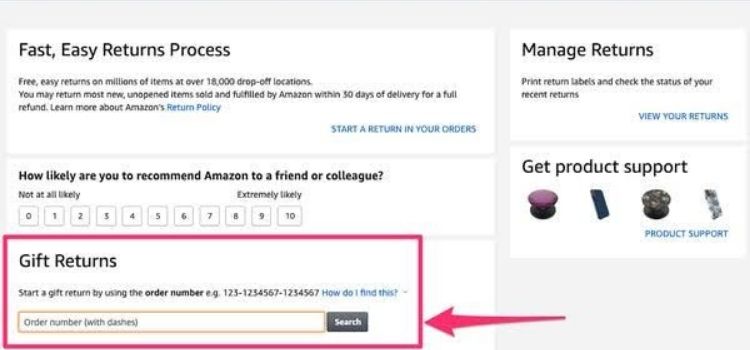
How to Cancel an Amazon Order Through the App
Before the item ships, you must request an order cancellation on Amazon.
You may cancel an Amazon order via your account’s “Your Orders” page.
If the item has already been delivered or the seller does not accept cancellations, you will be unable to cancel your Amazon order.
If your cancellation request is turned down, you may always return the item once it arrives, which is usually permitted.
You’re not alone if you’ve ever gone to Amazon and found yourself loading your basket with things you don’t actually need but can’t pass up at such a low price.
We’ve all had buyer’s remorse at some time, but what happens when you discover you don’t actually need any of it?
If your purchase hasn’t arrived yet and you ordered it recently — within the last few hours, or up to 24 hours, depending on your preferred delivery speed — you may be able to cancel it before it leaves one of the company’s massive warehouses.
On the Amazon website or mobile app, here’s how to accomplish it.
What is the procedure for canceling an Amazon order placed on the website?
STEP 1: Log in to your Amazon account on the website.
STEP 2: In the top-right corner of the webpage, click “Returns & Orders.”
STEP 3: Locate the order you wish to cancel on the “Your Orders” page.
Click the “Cancel items” button to the right of the item.
STEP 4: You may be warned on the following page that your cancellation isn’t confirmed, but there’s no harm in giving it a shot.
Select your cancellation reason from the drop-down option as you scroll down.
Make sure the box next to the proper item is ticked under “Cancel Item” on the right side.
Then, in the bottom-right of the screen, click “Cancel chosen products.”
Click “Cancel selected products” after selecting a reason for your cancellation.
STEP 5: You’ll be sent to a confirmation screen, after which you’ll receive an email outlining your cancellation request.
When it’s decided whether or not your order may be successfully cancelled, you’ll receive another email.
Note: You’ll receive notification of your cancellation status within an hour or two.
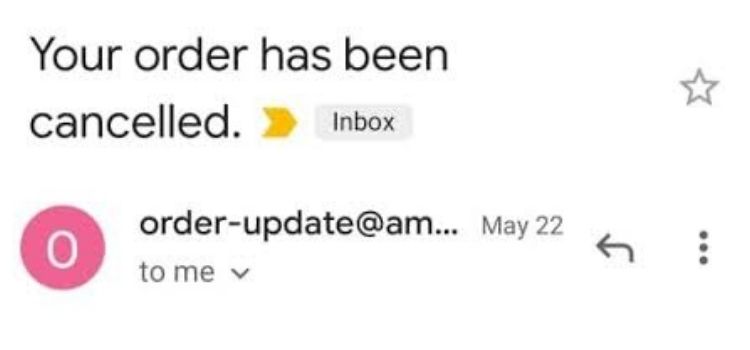
However, the timing varies depending on whether your item was sold by Amazon or by a third-party seller, in which case you’ll need to contact the seller to find out the status of your purchase.
How can I cancel an Amazon order on my phone?
STEP 1: On your iOS or Android smartphone, open the Amazon Shopping App.
STEP 2: To access the menu, tap the three horizontal lines symbol in the bottom-right corner.
In the bottom-right corner, tap the menu symbol.
STEP 3: From the drop-down option, choose “Your Orders.”
STEP 4: Find and select the order that needs to be canceled.
STEP 5: Select “Cancel items,” then “Cancel checked items” from the drop-down menu.
STEP 6: You’ll receive an email confirming your cancellation request, just as you did on the website.
You’ll receive another email after your cancellation has been accepted or rejected.
If you can’t cancel your Amazon order, here’s how to return it:
Of course, there’s always the possibility that your cancellation request may be denied.
If the product has already been sent, or if the item is from a third-party seller who does not accept (or responds quickly to) cancellation requests, order cancellations may be denied.
For the most part, Amazon’s return policy is very lenient, so you may always start the process if your undesired item is delivered to your doorstep.
You have up to 30 days (and longer during the holiday season) to return an item for a full refund if it was sold and fulfilled by Amazon.
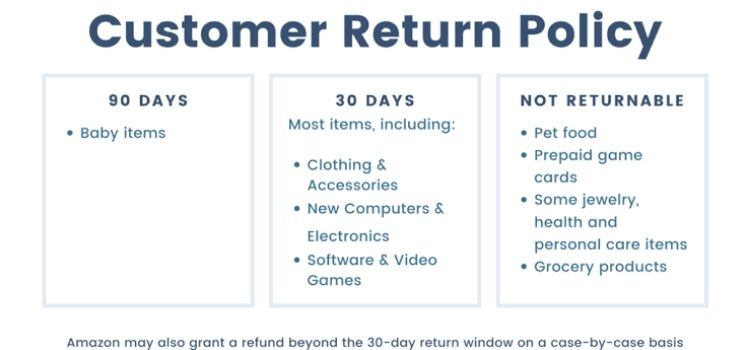
If your item was sold on Amazon by a third party, you may check the seller’s return policy on their seller page or contact them directly.
FREQUENTLY ASKED QUESTIONS
How can I find out if an order has been cancelled on Amazon?
You may use the Advanced Search tool on the Orders page to look for canceling orders, including canceled orders.
Is it possible to cancel an Amazon order before it ships?
How to cancel an Amazon order after it has been shipped and before it is shipped is part of this article.
As the seller, you have the option to cancel orders at any moment before they are sent.
Cancellation of orders that have already been dispatched is not possible.
If the customer submits a cancellation request at this time, the seller should contact him to notify him that the item has already been sent.
How can I cancel an Amazon order that has already been paid for?
By going to The Orders area of Your Account, you can cancel goods or orders.
Go to the Orders tab.
Select Cancel Items from the menu.
Select the check box next to each item you want to cancel from the order if you want to cancel several products.
I Cancelled an Amazon Order, but I Didn’t Get a Refund?
It’s doubtful that you won’t receive a refund for your canceled Amazon order.
You must realize that the money you spend on Amazon stays in your account until the delivery procedure begins.
Because of this, when you cancel a purchase, Amazon immediately returns your money, and your cash should arrive in less than two days.
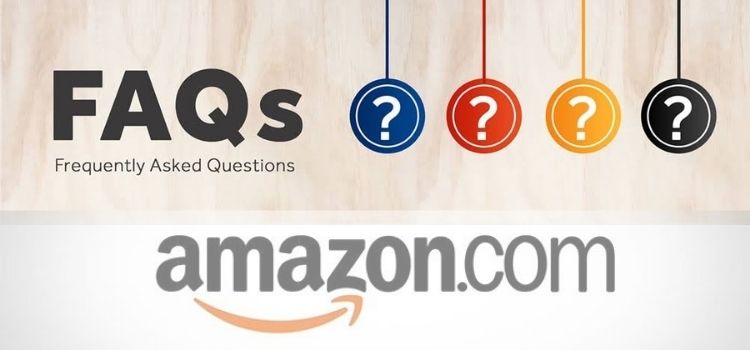
Why is it that I can’t cancel my Amazon order?
By going to the Order area of Your Account, you can cancel goods or orders that haven’t yet begun the delivery process.
This clearly only applies to orders done through Amazon.
Buyers may no longer cancel FBM orders manually once they have been purchased for more than 30 minutes.
How long does it take Amazon to refund an order that has been canceled?
You might be wondering when you might receive your money back now that you know how Amazon handles refunds.
The amount of time it takes is determined by the circumstances in which you sought your return and is more closely tied to your bank’s policies.
If you applied for an Amazon A-to-Z Guarantee refund, keep in mind that the firm may take up to a week to respond.