YouTube boasts of over a billion users but not many know how to create a YouTube channel on mobile and earn money from it. Alongside its teeming users, the platform enjoys in excess of hundreds of millions of hours spent on it. This effectively earns it billions of views and on mobile alone; YouTube reaches more 18-49 year-olds than any cable network in the U.S.
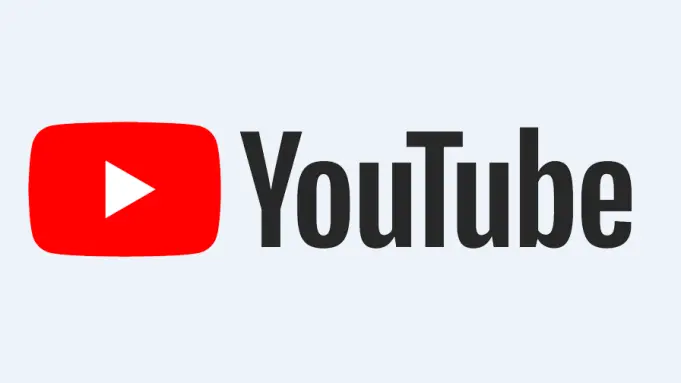
Also, the YouTube platform provides a great avenue for individuals and businesses to find new customers. But why do people shy away from YouTube? This can be attributed to the popular belief that creating video content is harder than a blog post or an image. In reality, actually, video content creation is becoming much simpler and cheaper to create. And the more people realize this fact, the more they know that there’s a massive opportunity for their business to thrive on the benefits YouTube brings.
Thankfully, creating a YouTube channel is free, fast, and easy. The real task comes from earning where newcomers have to compete in a highly saturated atmosphere for the audience. This is because more than 500 hours of video are being uploaded to YouTube every minute with the number increasing annually.
To stand a chance of success on the YouTube platform, an aspiring YouTuber must create a channel that stands out among the multitudes. The sad part about this is there is no “one answer fits all”. But the first step is certainly learning how to create YouTube channels on mobile and on PC.
In this article, I will discuss in detail, the process involved in how to create a YouTube channel on mobile and earn money from it.
How to create a YouTube channel
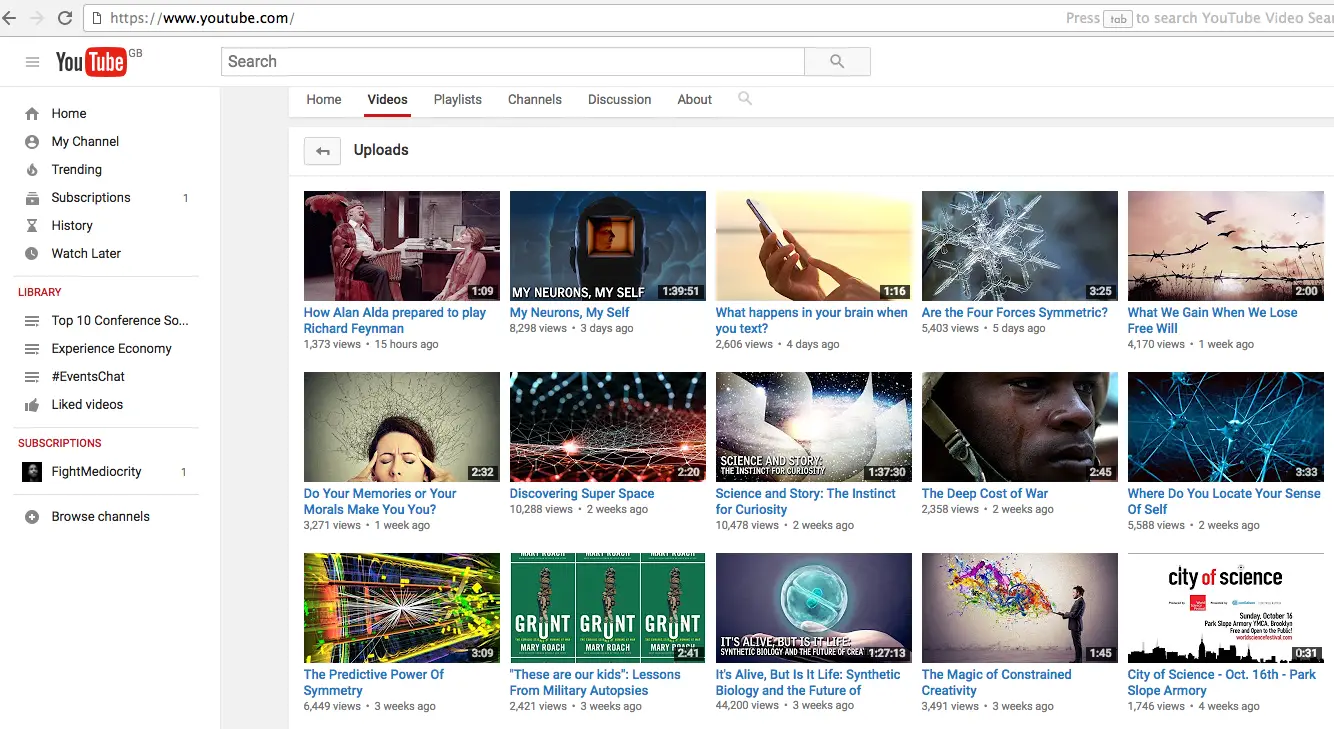
If you are wondering how to create a YouTube channel on mobile and earn money, then pay attention to this section. YouTube is owned by Google and as such, to create a YouTube channel, you need a Google account. A YouTube channel can be created from a standard Google Account as well as a G Suite account. The only exception is the G Suite Education accounts, for some reason, it is not allowed.
Getting a Google account is free and it comes with many perks such as granting you access to Google services including Gmail, Maps, and Photos. We are more interested in the access it grants a user to YouTube so we will be focusing on that aspect.
- For users with active Google account, on your mobile, visit YouTube’s website, then click on the sign-in button.

- You will be prompted to sign in with a Google account. Enter the details of the Google account you want your account to be linked with.
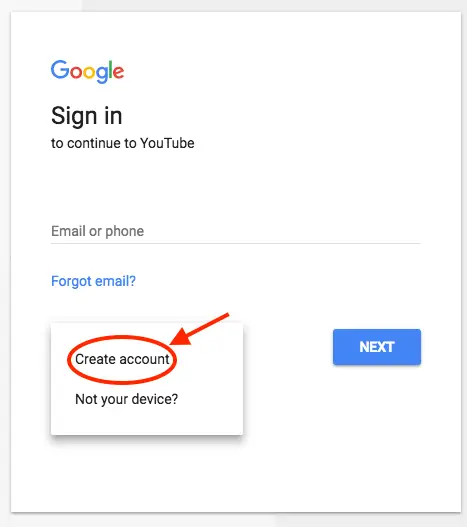
- Click on the profile in the upper-right corner and then select Settings.
- This displays a link with the title “Create a new channel”. Click it!
- Choose between creating a personal or business YouTube account under your own name. After this, click the Create channel
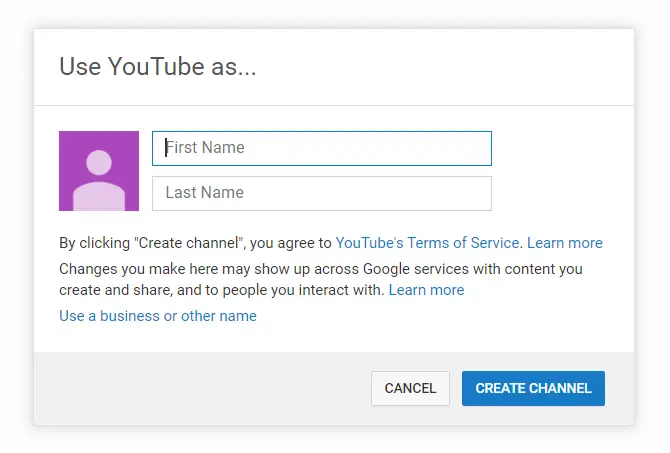
- Type in your desired name, and click the Create
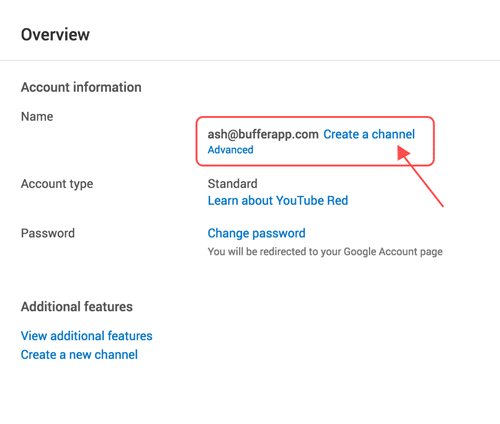
Note: please keep in mind that creating a new channel name will automatically create a new Google account with its own settings and YouTube history. This new account will be operating from your main Google account with full Google settings for management. This new account comes in handy when you need to comment on or like other YouTube videos; more or less serving as your identity.
How to Create YouTube Channel in Mobile and Earn Money: For users that don’t have a Google account
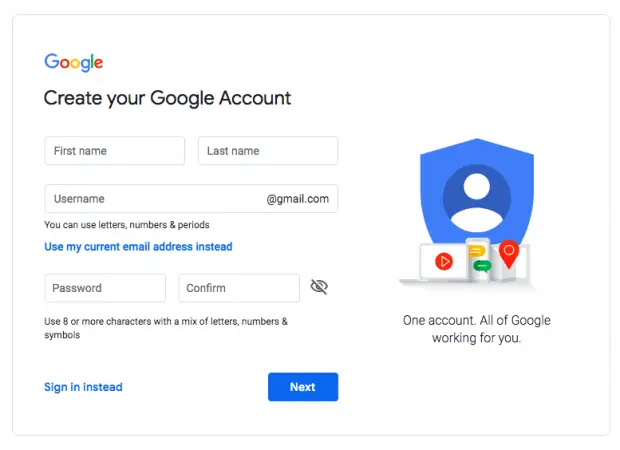
For anyone looking to create a YouTube channel on mobile but who don’t have an active Google account. Such a user will need to create an account with Google before they can create a channel on YouTube. Getting a Google account is free and it comes with many perks including access to Gmail, Maps, and Photos as well as YouTube. To get one, follow the steps below:
- Go straight to Google or to YouTube
- On the Google homepage, locate the signup button and on YouTube, locate the ‘Sign In’ button.
- Simply provide the necessary details as requested
- On YouTube, select the option to create a Google account
- Provide the requested information as required in the steps to create your Google account
Irrespective of the method taken to obtain a Google account, follow the aforementioned procedure to create a YouTube channel.
How to Create YouTube Channel in Mobile and Earn Money: For Business
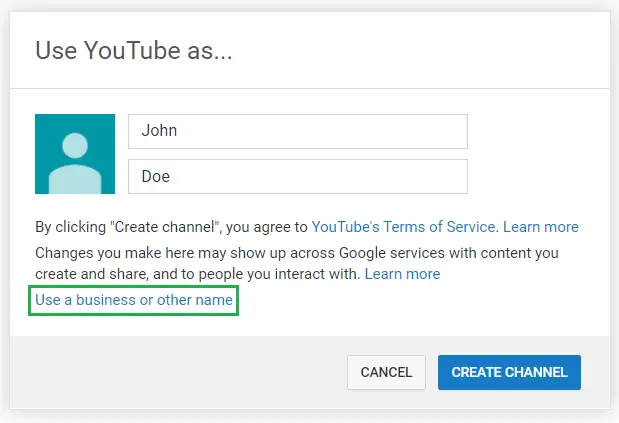
Businesses can also benefit from the awesome opportunities YouTube creates. They get to reach more potential clients, increase brand awareness and grow their portfolio extensively. Creating a Brand Account makes it easy for businesses, brands, and organizations to manage multiple YouTube channels from one dashboard.
Alongside its multiple channel management features, a YouTube Brand Account enables owners to include managers for the separate channels. This gives the owner greater control of who has access to various options within the channel they manage.
Wondering how to create a YouTube channel in mobile for your business, follow these steps:
- Sign in to YouTube with the Google account you want to use to create a business channel.
- Click on your profile image in the upper-right corner.
- Select the “Your Channel” option.
- Click on “Use a business or another name” at the bottom of the window.
- Input a name for your new channel.
- Click Create to save and your new channel is ready for operation.
Upon creating a new channel, users should know that they cannot customize their URL to read their channel name, for example, youtube.com/user/danielshustle.
This is because YouTube restricts the use of custom YouTube channel URLs to channels with a minimum of 30 videos plus 100 subscribers. New accounts are also ineligible until they’ve clocked at least 30 days.
What next: Post-Creation

Be aware that creating a YouTube channel is only the first step in your YouTube journey. In other to earn money, you need to completed optimizing your channel as well as create video contents that are appealing and unique. Steps like uploading a profile picture, adding a description to your channel as well as adding links to your sites are equally important.
To make a channel owner’s journey easy, YouTube has a Customize channel button that can help your start with the process. Simply go over a few or all of the options to see what adjustment you can perform. To aid that, we will discuss some of the customization procedures that can help your channel become more attractive and visible.
Create YouTube channel art
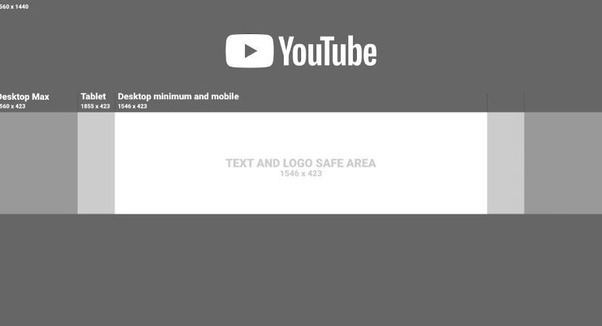
The YouTube channel art acts as a banner or cover photo for channels on YouTube. The Channel art features in a highly conspicuous section of any YouTube channel, making it essentially vital.
YouTube channels can basically leverage the visibility of channel art to help speak about their personality, their brand as well as their content. Thankfully, there are lots of third-party apps and platforms that can help you create the optimal channel art. Keep in mind YouTube’s standard regulations for channel arts which are peg size as well as width and height. YouTube recommends uploading a single 2560 x 1440 pixel image.
- Minimum width: 2048 X 1152px. This is the “safe area”, where text and logos are guaranteed not to be cut off when displayed on different devices.
- Maximum width: 2560 X 423px. This means that the “safe area” is always visible; the areas to each side of the channel art are visible depending on the viewer’s browser size.
- File size of not more than 6MB.
This specification helps your channel art to appear appropriately on the viewing device. If a channel is viewed via large screen resolutions such as TVs, the channel art appears in the background of the YouTube channel. If viewed on a desktop or mobile device, it appears as a banner across the top of the channel.
Add Channel Icon (Profile Picture)
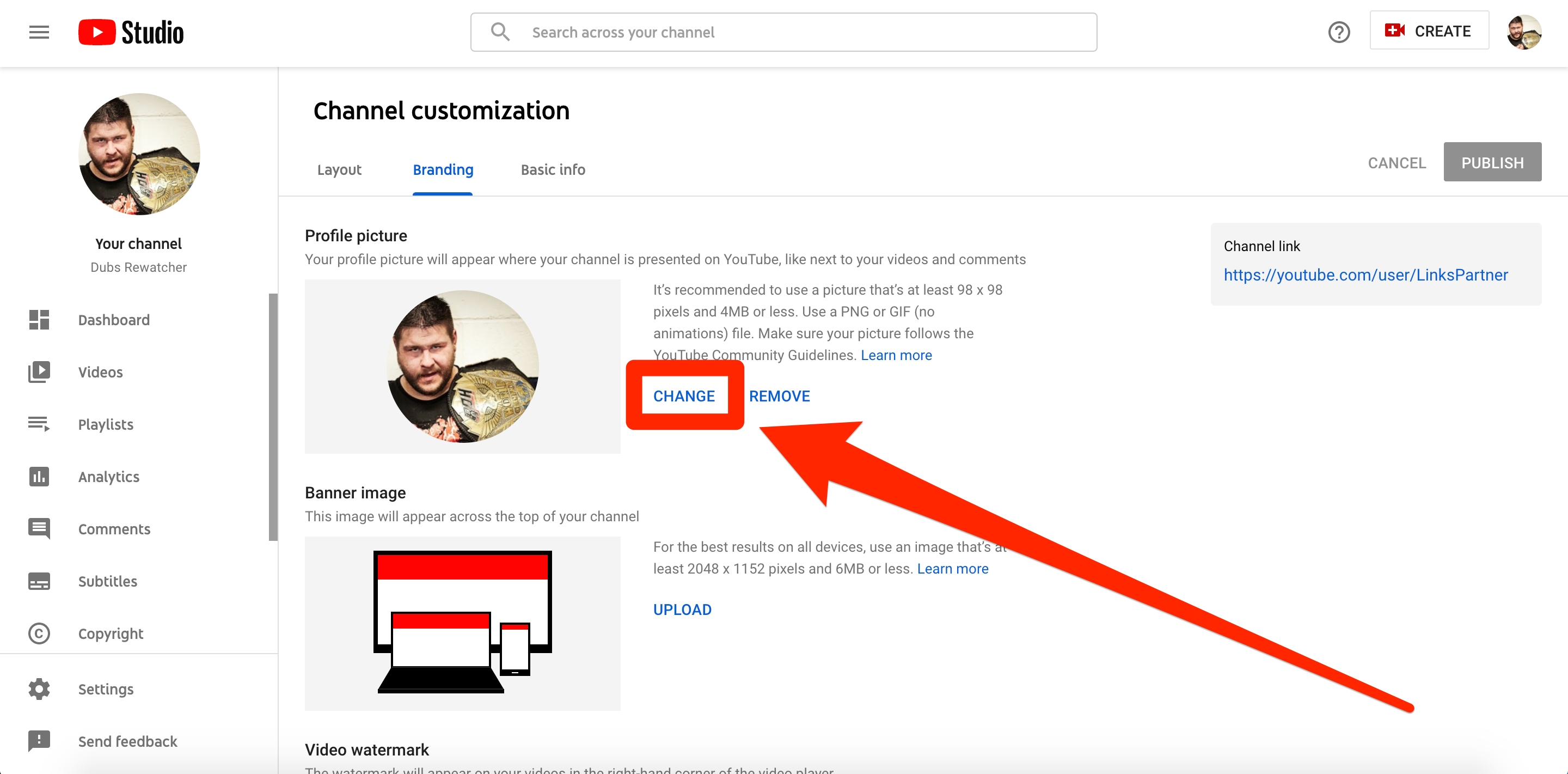
As with many social media platforms, YouTube channels have provisions for a profile icon or image. This image shows up next to a channel as well as its videos on all YouTube pages.
Picking an icon shouldn’t be difficult, simply select an image that will appear as clearly as possible in small resolutions. A face, logo, or image that you want to associate with your channel will suffice.
YouTube’s standard for a channel icon is set at around 800 x 800 pixels with formats from any of the following: JPG, GIF, BMP, or PNG file (no animated GIFs).
To add a channel icon:
- Navigate to the channel homepage
- Hover the cursor on the current channel icon until the edit icon appears
- Click on the icon and upload a new profile icon.
Include channel description
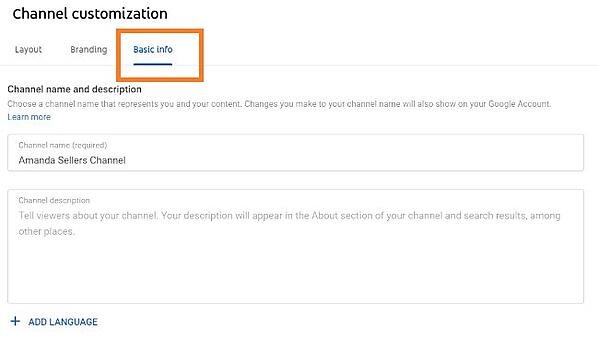
YouTube channels have a section where owners can provide details about their brand and the content they upload on the platform. The description has a maximum of 1,000 characters, so make it count.
Did I hear you ask why this is important? The details in a channel description won’t just appear on the channel’s page. It is featured across YouTube in suggested channel categories. It is also indexed by search engines making it relevant to search queries.
To optimize a channel description, always include relevant keywords as well as CTAs in the opening lines of your description. This is vital since the larger part of your description might be discarded depending on where it is being called up.
Add links to your channel
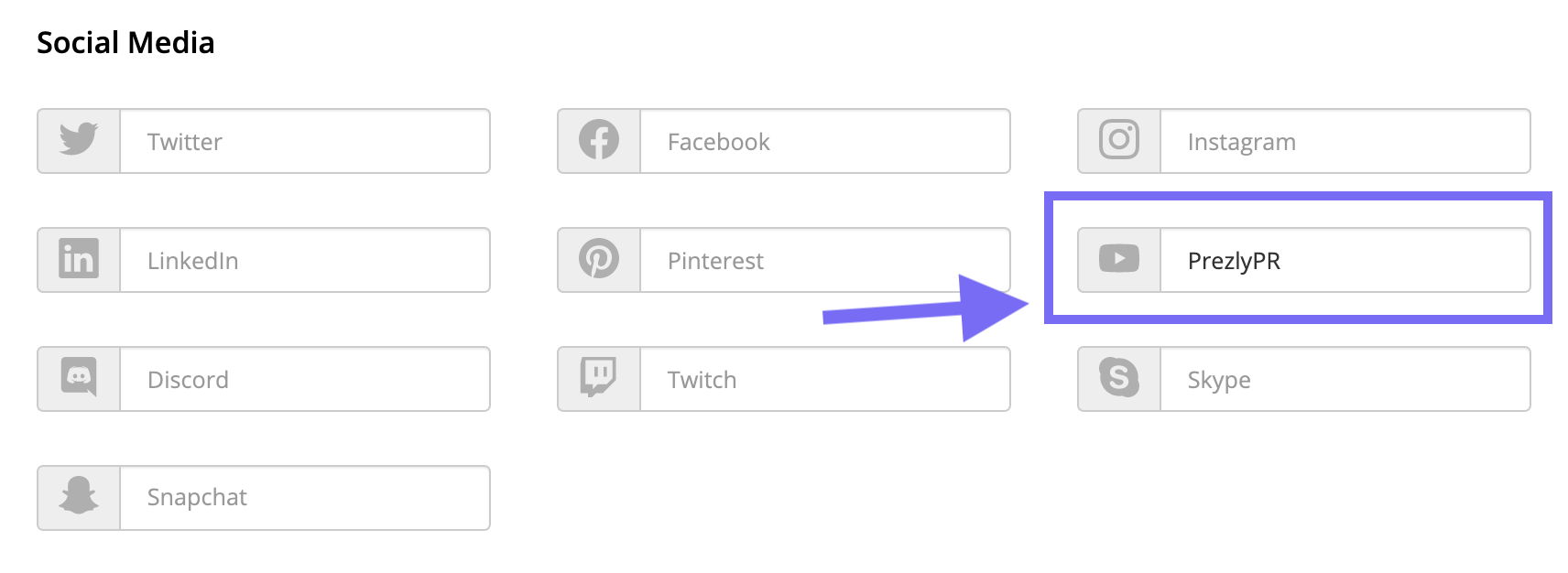
Links serve as a connection of your channel to other platforms where you promote similar content. This becomes essential for cross-platform growth. YouTube allows a channel to feature up to five links in its banner.
Oftentimes, the first link appears in an expanded format while the remaining links will show up as icons. To include links on your channel, follow the steps below:
- Click the “Customize Channel” button on a channel’s homepage.
- Next, click on the gear icon in the upper-right corner, just below the cover art.
- You’ll see a Channel Settings lightbox appear.
- Toggle the option labeled “Customize the layout of your channel”. This enables the customizations process for the channel.
- Return to the channel homepage and select the option to “Edit Links” under the settings menu on the cover art.
- This takes you to the “About” section of your channel where you can add links as well as choose how many of such links display over your channel art.
Add a channel trailer
A channel trailer is simply a way of telling the story of your channel to potential subscribers. It basically offers a picture of the type of content a channel uploads as well as providing a reason for them to stick around and watch your videos.
For optimal effects, channel trailers should be short and straight to the point of introducing audiences to your content. It should possess the power of attracting attention quickly and also reflect the type of content the channel creates.
Include optimal description to the channel trailer since it will feature prominently on your channel homepage.
Add contact details (email address)
Most will advise business-related YouTubers to include a form of contact detail on their channel but we feel everyone should. The goal of most YouTubers is to earn money on the platform and even if yours isn’t, having a contact detail available won’t hurt you.
This allows room for anyone with an interest in your work to contact you. YouTube has a section on the channel profile for owners to list their contact details for business inquiries. To add your details:
- Navigate to the “About” section of your channel.
- Scroll down to “Details.”
- Include your email address and other details
Conclusion
This article has explained in detail how to create a YouTube channel on mobile and earn money. In addition, we also examined how to optimize a newly created channel for maximum returns.
In truth, there is no limit to the amount of money that a user can earn on YouTube. But the platform requires constant work and the creation of unique content that captures the audience’s attention.
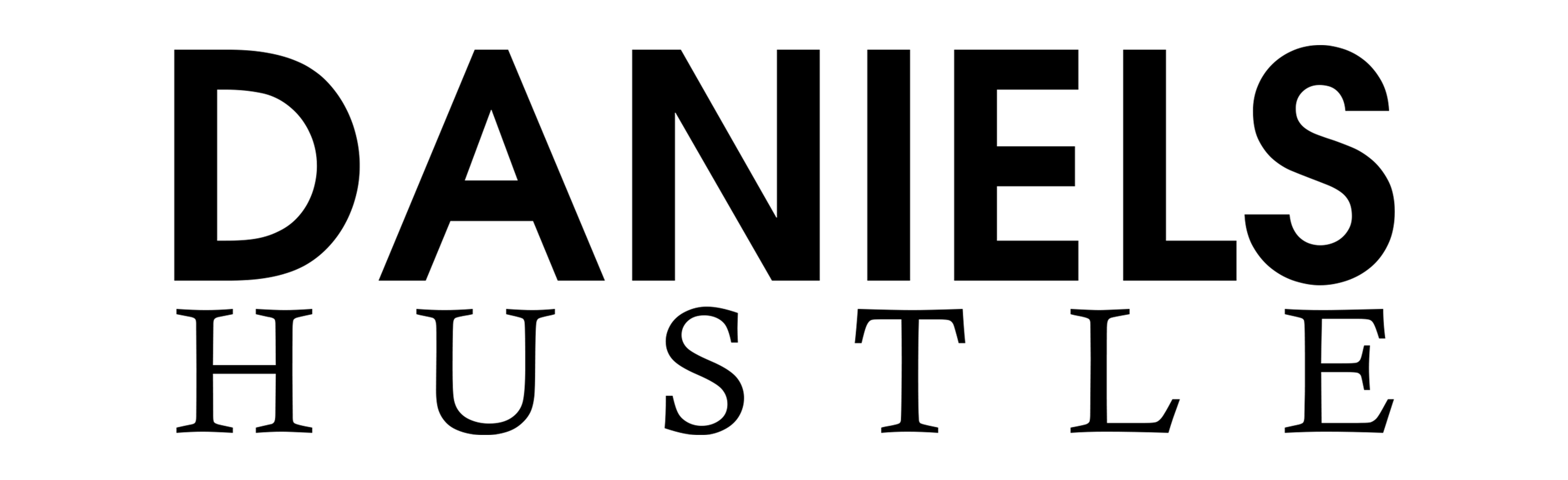


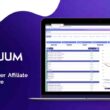


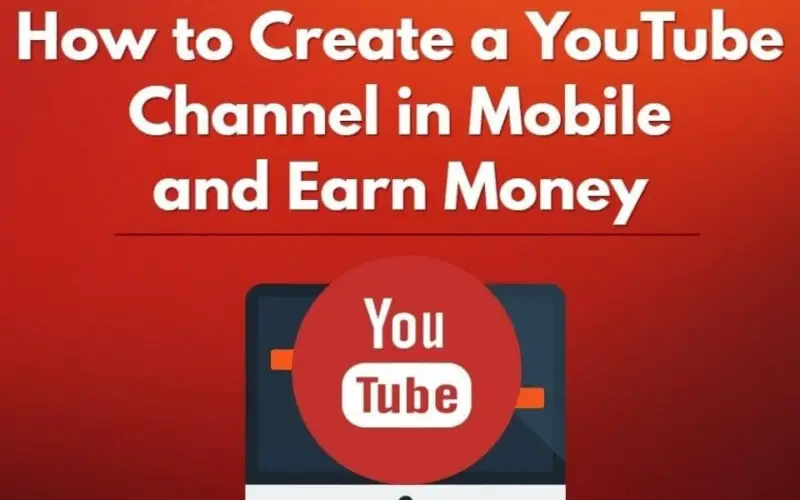


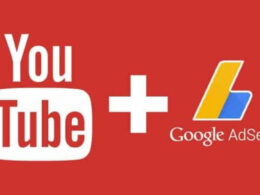
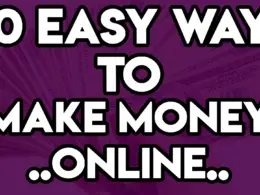


Thank you for the guide, bro. Appreciate it!